Create an Agent
Build AI Agents in minutes with the Upstreet Agents SDK.
Upstreet AI Agents are persistent digital entities that can autonomously handle tasks, interact with you and your users over chat or social media, and can be customized according to your configuration.
New to designing Agents? Explore how to define effective Agent objectives and strategies in our Agent Design Concepts.
Coming in from another platform like Tavern? You can import your previous work into an Upstreet Agent. Check out our Migration Guides.
Quickstart: Creating an Agent
Here’s how to set up your first Agent.
Step 1: Running the command
-
Set up your project directory
First, create an empty directory where you’d like to set up your Agent. -
Run the Command in your terminal
Run the above command in your terminal within your new directory. This will launch a guided interview, where you’ll define essential properties of your Agent.
You can see more options by running
usdk create --help.
We recommend using the pnpm (Performant Node Package Manager) package manager with your Agent.
Step 2: Complete the Agent Interview
The usdk create command initiates an interactive “interview” process with the Interviewer. Here’s what to expect:
-
Interactive Prompts
The SDK will prompt you with questions, helping you define your Agent's personality, environment, and other key settings. -
Simulated Chat with Your Agent
You’ll be able to “converse” with the Interviewer, defining the Agent's Homespace (its natural habitat) and personality traits through chat-based interactions. -
Completion
Once all required fields are captured, the interview concludes, setting up all the Agent features and initialising the necessary files in your directory.
Want to skip the interview and jump right in with coding your agent?
You can use the -p flag to pass a single creation prompt, or the -y to skip the interview process and create a default agent.
You can also omit the agent directory. In that case, a directory will be created for you.
To import your agent from other platforms, usdk create also supports Tavern character cards and more.
See Importing a Tavern Agent for more information.
File Structure
Assuming you’ve named your project directory “my-agent,” here’s the structure you’ll see post-setup:
For a breakdown of these files, see our Agent Structure guide.
Remember to keep your Agent's configuration secure. Avoid committing your secret keys to GitHub, and use Environment Variables to store secrets.
Editing your Agent
If you wish to edit your already-created Agent through the Interview process, you may run the following command in the directory of your Agent:
What's next?
Now that you've set up your base Agent, you can choose to dive deeper into Agent customization and potential capabilities by writing code in React.
If you wish to skip customization and directly launch your Agent on our Platform, you can check out Testing your Agent and Deploying your Agent.